TikTok has rapidly become one of the most popular platforms in the online space, with millions of users sharing short videos, engaging in comments, and creating duets. As fun as the platform is, there may come a time when you need to take control of your TikTok experience. Whether you’re dealing with unwanted interactions, spam, or just want to block someone on TikTok to avoid seeing their content, knowing how to do this is crucial. This guide will take you through six methods to how to block someone on TikTok, helping you ensure that your online experience remains positive and enjoyable.
Method 1: Blocking a User Directly from Their Profile
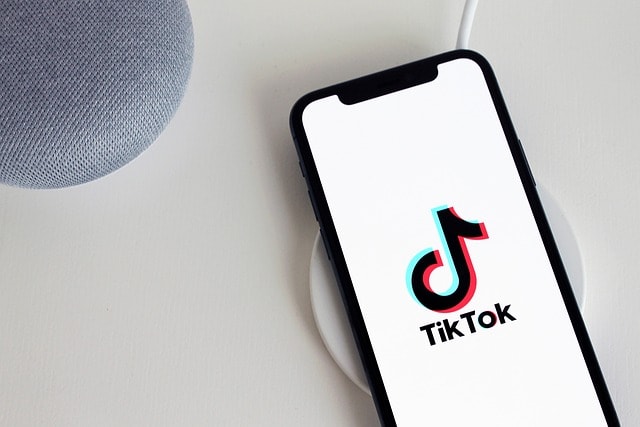
Blocking someone on TikTok is straightforward when done directly from the user’s profile. This method is perhaps the most direct and commonly used.
- Access the User’s Profile: Start by navigating to the specific person’s profile you wish to block. You can do this by using the search bar at the top of the TikTok app or by tapping their username in your followers list or in any of the TikTok videos or comments section.
- Locate the Three Dots: In the upper right-hand corner of the user’s profile page, you will notice three dots. These dots represent the menu where you can manage various interactions with the user.
- Tap Block: Upon clicking these three dots, a menu will appear. In this menu, you’ll find the “Block” option. Tap “Block” to initiate the process.
- Confirm the Block: A confirmation message will appear, asking you to confirm that you want to block this user. Click “Confirm” or “Block” to finalize the action.
Once completed, the blocked user will no longer be able to interact with you in any form on TikTok. They won’t be able to see your videos, send you direct messages, or interact with you through comments.
Method 2: Blocking Through the Comments Section

Sometimes, the need to block someone arises when you’re dealing with unwanted or multiple comments from a particular user. TikTok allows you to block a user directly from the comments section.
- Find the Comment: Go to the video where the unwanted comment was posted. Scroll down to the comments section to locate the specific comment from the user you want to block.
- Tap and Hold the Comment: Press and hold the comment until a menu pops up.
- Select Manage Multiple Comments: In the menu, you’ll see an option to “Select Manage Multiple Comments.” This feature is handy if you want to manage or block users who have posted multiple comments.
- Click Block: After selecting the comments, you’ll have the option to tap Block Accounts. Choose this to block the user from commenting on your posts in the future.
This method is particularly useful when you’re dealing with spam or offensive comments from a user.
Blocking someone this way will prevent them from further interaction with your content.
Method 3: Blocking Someone from the Followers List
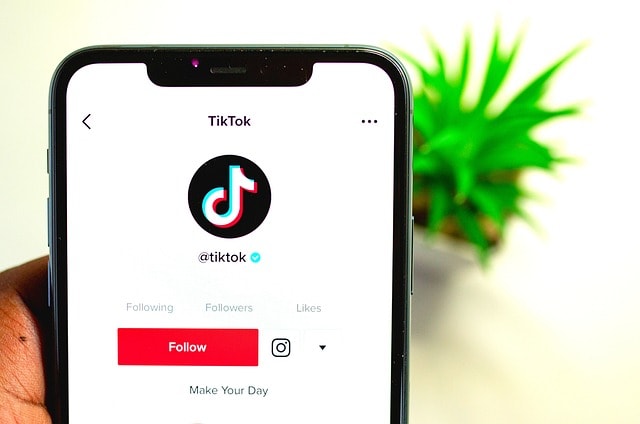
If you want to block someone on TikTok who is already following you, you can easily do so from your followers list.
- Go to Your Profile: Open the TikTok app and navigate to your profile by tapping the “Me” icon at the bottom right corner of the screen.
- Access Your Followers: Tap on your followers list to see all the users who follow your TikTok account.
- Locate the User: Scroll through your followers until you find the user you want to block.
- Block the User: Tap on their profile to access their page, then follow the steps in Method 1 by selecting the three dots in the upper right-hand corner and choosing the block option.
This method ensures that the user is removed from your followers list and will not be able to follow or interact with your account anymore.
Method 4: Blocking Someone from Direct Messages

Another way to block someone on TikTok is through direct messages. This method is useful when you receive unwanted or harassing messages.
- Open Direct Messages: In the TikTok mobile app, tap the “Inbox” icon at the bottom of the screen to access your direct messages.
- Select the Conversation: Find the conversation with the user you wish to block.
- Access the User’s Profile: Tap the profile picture or name at the top of the conversation to go directly to the user’s profile.
- Block the User: Follow the steps from Method 1 to block the user from their profile page.
By blocking accounts through direct messages, you ensure that the blocked user can no longer send you messages or view your TikTok content.
Method 5: Blocking Through Group Chats

TikTok group chats can sometimes include users you don’t want to interact with. Fortunately, TikTok allows you to block someone directly from a group chat.
- Open the Group Chat: Go to the specific group chat in your inbox.
- Find the User: Scroll through the group chat members to find the user you want to block.
- Tap the User’s Name: By tapping the user’s name or profile picture, you’ll be taken to their profile.
- Block the User: Use the same steps as in Method 1 to block the user.
Blocking someone from a group chat will remove them from your interactions, ensuring you don’t receive any further unwanted messages or interactions from that person.
Method 6: Blocking Through the TikTok Website

For those who prefer using TikTok on a desktop, blocking someone is also possible through the TikTok website.
- Visit the TikTok Website: Open your preferred web browser and go to the TikTok website. Log in to your account if you haven’t already.
- Search for the User: Use the search bar at the top of the page to find the user you wish to block.
- Access the User’s Profile: Click on their profile to open their TikTok profile page.
- Click the Three Dots: Similar to the mobile app, click the three dots in the upper right corner of the user’s profile pagClick Block: Select the “Block” option and confirm your action.
Blocking someone through the TikTok website is just as effective as blocking them through the mobile app.
It ensures that the user is completely removed from your TikTok experience.
Managing Your Blocked Accounts
Once you’ve blocked someone on TikTok, you might want to manage your blocked list.

TikTok allows you to see all the accounts you’ve blocked and unblock them if you ever change your mind.
- Go to Settings: In the TikTok mobile app, tap on the three dots in the upper right-hand corner of your profile page to access settings.
- Access Privacy and Safety: Scroll down and select “Privacy and Safety.”
- Blocked Accounts: Tap “Blocked Accounts” to see a list of all users you have blocked.
- Unblock a User: If you wish to unblock someone, tap “Unblock” next to their name.
This feature is particularly useful for keeping track of who you’ve blocked and managing your interactions on the platform.
It gives you the flexibility to reverse your decision if needed.
Common Misconceptions About Blocking Someone on TikTok
When it comes to managing your experience on TikTok, especially around the topic of blocking someone on TikTok, there are several misconceptions that can lead to confusion.

Let’s clear up some of these myths and provide you with the factual information you need to take full control of your TikTok account.
Myth 1: Blocking Someone on TikTok Means They Can Never See Your Content Again
The Truth: While blocking someone on TikTok does prevent them from interacting with you directly—such as commenting on your posts, sending you direct messages, or viewing your TikTok profile—it doesn’t mean they are completely cut off from all your content forever.
If your account is public, the blocked user could potentially still see your videos if they log out of their TikTok account or view your content through another account. The best way to ensure that a specific person can’t see your content is to make your TikTok account private or to carefully manage your followers list.
Myth 2: Blocking Someone on TikTok Deletes Their Comments Automatically
The Truth: Blocking someone on TikTok does not automatically delete their previous comments on your posts. While they won’t be able to comment on your future content, the comments they’ve already made will remain unless you manually delete them.

To remove unwanted comments, you can select manage multiple comments through the comments section of your posts, tap the specific comments you want to delete, and then confirm the action.
This step-by-step guide to managing comments ensures you maintain control over the interaction history on your content.
Myth 3: Blocking Accounts on TikTok is Permanent and Irreversible
The Truth: Blocking someone on TikTok is not a permanent action. TikTok allows users to unblock accounts at any time if they change their mind.
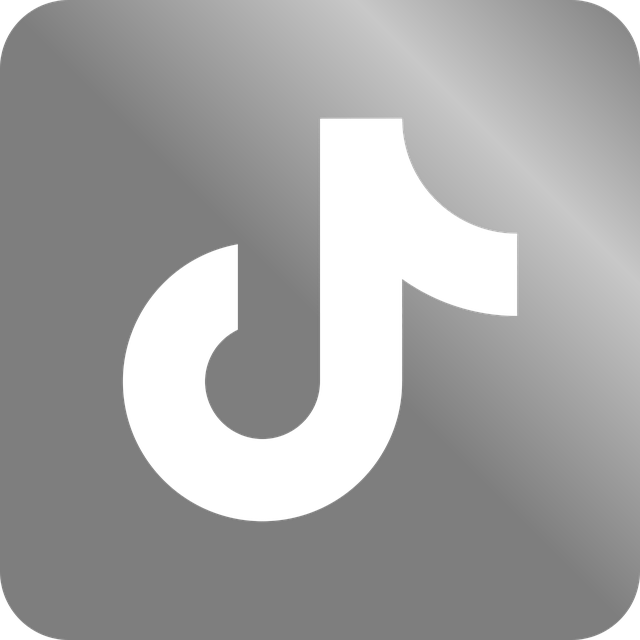
You can access your blocked list through the privacy settings in the TikTok app, where you’ll see all the users you’ve blocked. Simply tap unblock next to the user’s profile to restore their ability to interact with you.
This flexibility means that blocking on TikTok is a powerful tool for managing unwanted interactions, but it doesn’t have to be a permanent solution if circumstances change.
Understanding the facts about how to block someone on TikTok is essential for taking control of your TikTok experience. By debunking these common myths, you can use TikTok’s blocking feature more effectively, ensuring that your time on the platform remains enjoyable and free from unwanted interactions.
Whether you’re dealing with issues in the comments section, managing group chats, or simply maintaining your privacy, knowing the truth about blocking on TikTok empowers you to make informed decisions with QR code, duets posted, or share button.
Conclusion
Blocking someone on TikTok is a straightforward process that can be done in several ways depending on your situation. Whether it’s directly from a user’s profile, through the comments section, or via direct messages, TikTok provides multiple options to help you take control of your online experience.
By understanding how to block someone on TikTok, you can prevent unwanted attention, manage your interactions, and create a more positive environment for yourself on this popular platform. Remember, TikTok is a space meant for fun and creativity, and these tools are here to help you keep it that way.
FAQ on How to Block Someone on TikTok
How to block on TikTok in 2024?
To block someone on TikTok in 2024, go to the user’s profile, tap the three dots in the top right corner, select “Block,” and confirm by pressing the block button.
How to block someone on TikTok without the 3 dots?
If the three dots are missing, you can block someone by accessing their profile via the search bar, then using the block button in the parental control settings.
How do I block someone from finding me on TikTok?
To block someone from finding you, make your account private, set time limits, and use the block people option in the privacy settings.
How do I completely block TikTok?
To completely block TikTok, use parental control apps to restrict access, or uninstall the app entirely from your device.
Why can’t I block on TikTok?
If you can’t block someone on TikTok, it might be due to app glitches or a need to update the TikTok app to access the latest blocking feature.
How can I block someone on TikTok?
You can block someone by navigating to their profile, tapping the three dots in the top right corner, and selecting the block button from the menu.
Can you block someone on TikTok if they don’t follow you?
Yes, you can block people on TikTok regardless of whether they follow you by accessing their profile and using the block button.
How do I block what I see on TikTok?
To block content, press the share arrow on a video, select “Not Interested,” or use parental control features to filter specific content types.
Can you block someone on TikTok without seeing their profile?
Yes, you can block someone by using the search bar, finding their username, and selecting block without visiting their full profile.
How do I hide TikTok from someone?
To hide TikTok, adjust your privacy settings to limit visibility, or use the parental control options to restrict access to your account.
How can I stop someone from seeing I looked at their TikTok?
To prevent this, disable the “Profile Views” option under the privacy settings in the TikTok app.
Can I make my TikTok account unsearchable?
Yes, go to your privacy settings, and at the very bottom, toggle the option to make your account unsearchable within TikTok’s wide community.
Where can I find block on TikTok?
You can find the block option in the top right corner of a user’s profile under the three dots menu, or in privacy settings.
How do I block or mute on TikTok?
To block or mute, tap the share icon on their content, select block or mute from the menu, and confirm your choice with the block button.
Can people see if you block them on TikTok?
No, users will not receive a notification, but they may notice when they can no longer view your profile or interact with your content.




Comments are closed