“Instagram couldn’t refresh feed” is a frustrating error message many users encounter when trying to access their Instagram feed. This issue can prevent you from viewing new posts, updates, and stories, leaving you feeling disconnected from the platform. The cause of this problem could range from a poor internet connection to app glitches or outdated software. Luckily, there are various troubleshooting steps you can take to resolve it and get your feed working properly again.
In this article, we’ll explore the potential reasons behind the “Instagram couldn’t refresh feed” error and provide a detailed guide on how to fix it. Whether you’re using an Android or iOS device, these solutions will help you troubleshoot and get your feed back up and running.
Common Reasons for the “Instagram Couldn’t Refresh Feed” Error
Understanding why this error occurs can help in finding the best solution.

Here are some of the main causes:
- Poor Internet Connection: A slow or unreliable internet connection, whether on Wi-Fi or mobile data, often leads to the “Instagram couldn’t refresh feed” issue.
- App Cache Problems: Over time, cache files can accumulate in the Instagram app, potentially causing performance issues and feed errors.
- Outdated App Version: If you’re using an outdated version of the Instagram app, it may not work properly, leading to errors like this one.
- Server Issues: Sometimes, Instagram’s servers may be down or facing a temporary outage, which could affect feed loading for many users.
- Account or Device Issues: In some cases, problems with your Instagram account or your device’s settings may interfere with the app’s ability to refresh the feed.
Understanding these common causes can help you decide which solution to try first. Now, let’s dive into the various troubleshooting methods to fix the issue.
How to Fix the “Instagram Couldn’t Refresh Feed” Issue
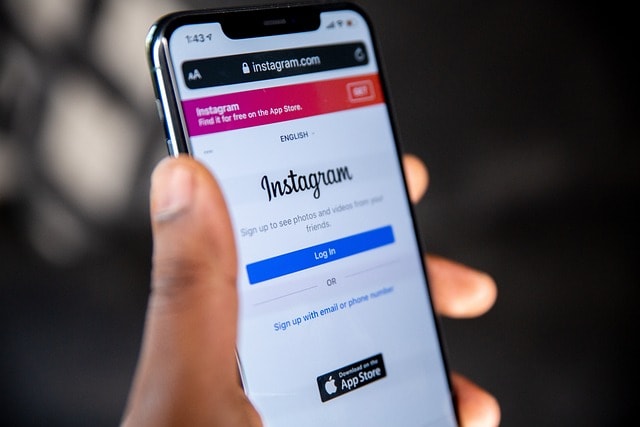
1. Check Your Internet Connection
A poor internet connection is one of the most common reasons for the “Instagram couldn’t refresh feed” error.
To ensure your internet is working properly, try these steps:
- Switch Between Wi-Fi and Mobile Data: If you’re on Wi-Fi, switch to mobile data or vice versa. Sometimes, one connection may be more stable than the other.
- Test Your Internet Speed: A slow connection can impact app performance. Use a speed test app to check your connection speed.
- Reconnect to Wi-Fi or Restart Your Router: If you’re experiencing issues on Wi-Fi, disconnect and reconnect to the network or restart your router to refresh the connection.
2. Clear Instagram Cache
Cache files stored in the app can sometimes cause errors. Clearing the Instagram app’s cache may resolve the issue without deleting important data.
- For Android Users:
- Open Settings on your phone.
- Go to Apps and find Instagram.
- Tap on Storage and select Clear Cache.
- For iOS Users: Unfortunately, iOS doesn’t allow users to clear cache directly. Instead, you can uninstall and reinstall the app, which will clear the cache.
Clearing the cache helps remove temporary files and data that might be causing a feed error on Instagram.
3. Update the Instagram App
Using an outdated version of Instagram can lead to issues with features, including feed refresh problems. Updating to the latest version ensures that the app functions as intended.
- Open Google Play Store or the Apple App Store.
- Search for Instagram and check if there’s an update available.
- If you see an Update button, tap it to download the latest version.
Keeping the Instagram app updated minimizes the chances of encountering glitches and other issues, such as the “couldn’t refresh feed” error.
4. Check Instagram’s Server Status
Sometimes, the issue isn’t on your end but with Instagram’s servers. Instagram servers occasionally experience outages that may cause feed problems for many users. To verify this:
- Visit websites like DownDetector to check if others are experiencing the same error.
- Look for updates on Instagram’s official Twitter account, where they often post about known issues and maintenance.
If the problem is with Instagram’s servers, you may need to wait until they resolve it.
5. Log Out and Log Back Into Your Instagram Account
Logging out of your Instagram account and logging back in can help resolve any temporary account-related issues.
- Open Instagram and go to your profile picture in the bottom right corner.
- Click the three horizontal lines at the top right corner, then go to Settings.
- Scroll down and select Log Out.
- Log back in after a few moments and check if the feed refresh issue persists.
Logging out and back in resets the app session and may fix any session-related bugs that could be causing the problem.
6. Adjust Time and Date Settings
If your phone’s time and date are incorrect, Instagram may have trouble syncing and loading content.
- For Android and iOS Users:
- Go to your device’s Settings.
- Tap on General or System, then Date & Time.
- Enable Automatic Date & Time.
Setting the time and date correctly may help the app work properly, especially if there’s a discrepancy affecting how the feed loads.
7. Reinstall the Instagram App
If the issue persists, reinstalling Instagram can be an effective solution. This process removes the app and all its files from your device, including any corrupted data that could be causing the problem.
- Uninstall the Instagram app from your device.
- Go to the Google Play Store or Apple App Store and search for Instagram.
- Download and install the latest version of the app.
- Open Instagram and log back into your account.
This method ensures you have a fresh install of Instagram, which can help resolve lingering issues.
Additional Tips for Avoiding Instagram Feed Errors
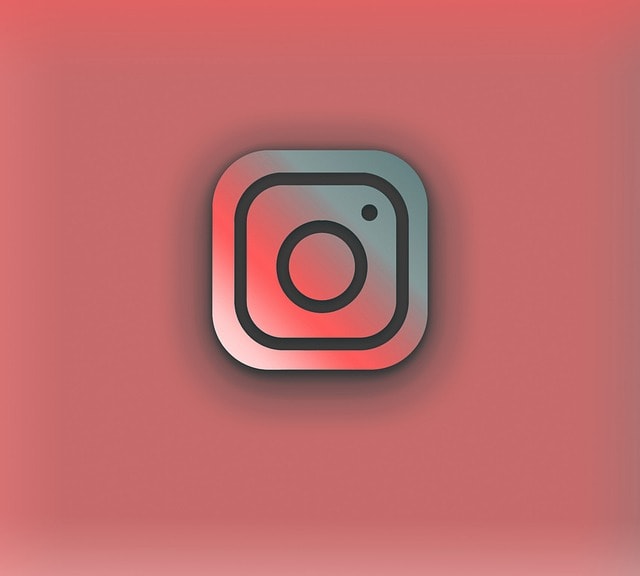
Even after resolving the “Instagram couldn’t refresh feed” error, here are some additional tips to avoid this issue in the future:
- Check for App Updates Regularly: Updates often contain bug fixes and performance improvements.
- Avoid Using Multiple Devices: Using Instagram on too many devices may cause sync issues, affecting how the feed loads.
- Limit Other Apps in the Background: Other apps running in the background can affect Instagram’s performance, especially on older devices.
- Stay Connected to a Stable Network: Whenever possible, use a stable Wi-Fi network to prevent connectivity-related feed issues.
Following these tips can help ensure your Instagram feed works smoothly.
Myth Busters: Common Misconceptions About the Feed Error
Some users may believe certain myths about the “Instagram couldn’t refresh feed” error.

Here are some common misconceptions and the facts to set things straight:
- Myth: “Clearing cache deletes all your Instagram data.”
Fact: Clearing the Instagram cache only removes temporary files, not your saved photos, messages, or account data. - Myth: “The error is always caused by Instagram’s servers.”
Fact: While server issues can cause the error, it’s often due to internet connection problems, outdated versions, or app cache issues. - Myth: “You need to reset your phone to fix the issue.”
Fact: Simple troubleshooting steps like updating the app, clearing cache, and checking the connection usually solve the problem without the need for a factory reset.
Knowing the facts helps you avoid unnecessary steps and focus on effective solutions.
Future Implications: Instagram Feed Refresh Challenges Ahead
As Instagram continues to evolve, feed refresh issues may remain a concern, especially as more complex features are introduced. Instagram might consider adding an automated troubleshooting feature within the app that detects and resolves feed issues for users.

With social media usage growing globally, Instagram’s infrastructure will need to keep up with increased demand, which could lead to temporary server challenges.
Additionally, future updates could prioritize feed customization options, enabling users to control the frequency of feed refreshes or streamline data usage. As Instagram continues to innovate, addressing feed refresh errors quickly and providing users with better self-troubleshooting options will enhance user experience and reliability.
Similarities and Differences: Exploring Key Aspects of Instagram Feed Refresh Issues
Understanding the root of Instagram feed refresh issues requires exploring similar troubleshooting methods and the key differences among potential solutions.

Here’s a comparison of five common approaches to resolving the “couldn’t refresh feed” error, highlighting both the similarities and distinctions.
1. Contacting Instagram Support vs. DIY Solutions
- Similarities: Both contacting Instagram support and using DIY methods like clearing the device’s cache aim to resolve the feed problem by addressing potential app issues.
- Differences: Contacting Instagram support may take longer and relies on an external team, while DIY methods, such as the above mentioned solutions like adjusting time settings or clearing cache, provide quicker results without waiting for support responses.
2. Uninstalling and Reinstalling Instagram vs. Clearing Cache
- Similarities: Both uninstalling Instagram and clearing cache attempt to address underlying cache issues or corrupted files that could interfere with the app’s functionality.
- Differences: Reinstalling removes all app-related data, requiring a fresh download from the Apple Store, while clearing cache only deletes temporary files, making it a lighter, faster solution that retains app settings.
3. Fixing Internet Connection vs. Refreshing the App’s Feed
- Similarities: Ensuring a stable connection and refreshing the app’s feed can both prevent common errors like “Instagram couldn’t refresh feed” by establishing a stronger data flow between the app and Instagram’s servers.
- Differences: Fixing a slow internet connection targets external issues affecting multiple apps, while refreshing the feed focuses directly on Instagram’s app performance. Network adjustments impact all internet-based apps, while app refreshes are Instagram-specific.
4. Adjusting Time Settings vs. Clearing Device Cache
- Similarities: Both adjusting the phone’s date and clearing cache aim to resolve the “couldn’t refresh feed” error by correcting technical glitches or mismatched settings that might cause app synchronization issues.
- Differences: Time adjustments impact the device’s overall functioning, ensuring correct sync with server time, while clearing cache focuses solely on Instagram’s stored data and app performance without affecting broader device settings.
5. Quick Fixes vs. Reinstalling Instagram
- Similarities: Both quick fixes (such as refreshing feed settings or adjusting comment section settings) and reinstalling Instagram provide ways to troubleshoot refresh feed issues directly on the app.
- Differences: Quick fixes are immediate solutions targeting minor issues, while reinstalling is a more intensive approach that addresses deeper app issues or corrupted files. Reinstallation takes more time but ensures that all potential data conflicts are removed, whereas quick fixes are faster and impact less of the app’s data.
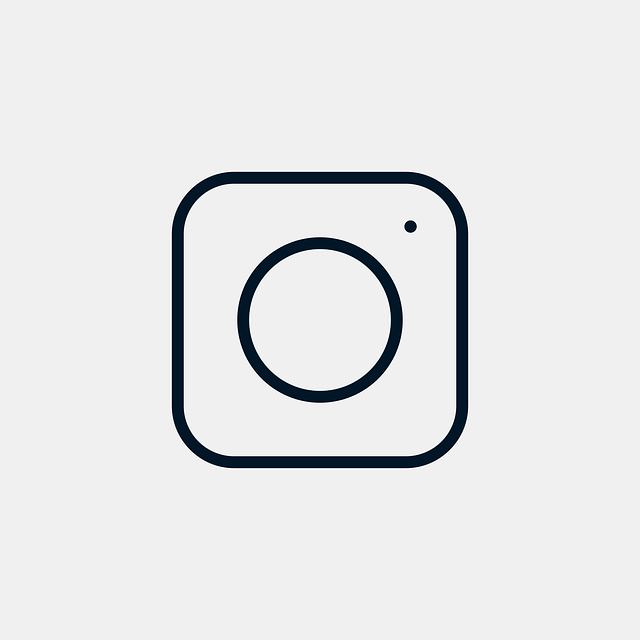
By understanding these similarities and differences, users can choose the solution best suited to their specific Instagram feed issues, whether it’s a cache problem, time Instagram sync, or a need for quick fixes.
Expert Comment
Dr. Amanda Lewis, Social Media App Specialist
“When users encounter the ‘couldn’t refresh feed on Instagram’ message, it can often be traced back to a few common causes, like a cache issue or even a minor technical glitch in the app. Many find success with simple steps, such as clearing the cache or restarting their IG account. For more persistent issues, I often recommend the following steps: uninstall Instagram and then reinstall Instagram from the app store, which can clear up any deeper data conflicts.
If these above methods don’t resolve the issue, it may be time to contact Instagram support. They can investigate the root reason Instagram is failing to refresh the feed and provide further guidance. Overall, these approaches help most users fix the ‘couldn’t refresh’ error quickly, restoring the feed functionality without major disruptions to fix Instagram if it says couldn’t refresh feed.”
Final Thoughts
Encountering the “Instagram couldn’t refresh feed” error can be inconvenient, but following these troubleshooting steps can often resolve the issue. From checking your internet connection to clearing the app cache and reinstalling Instagram, there are many ways to get your feed working properly again. Regular maintenance, like updating the app and keeping your device in good condition, can also prevent feed errors and improve your experience on the platform.
With these solutions, you’re well-equipped to troubleshoot and fix feed refresh issues, ensuring your Instagram experience remains seamless and enjoyable.




Comments are closed